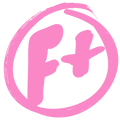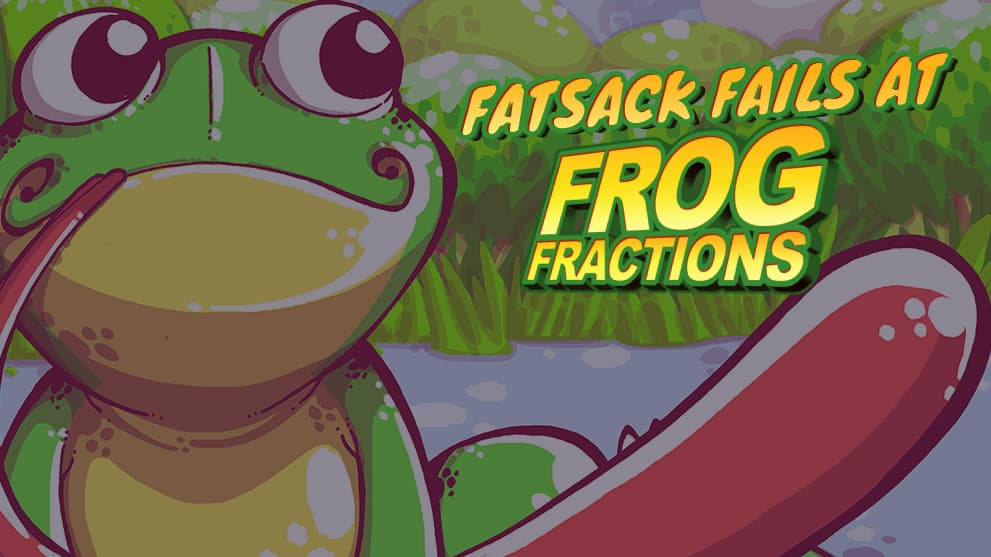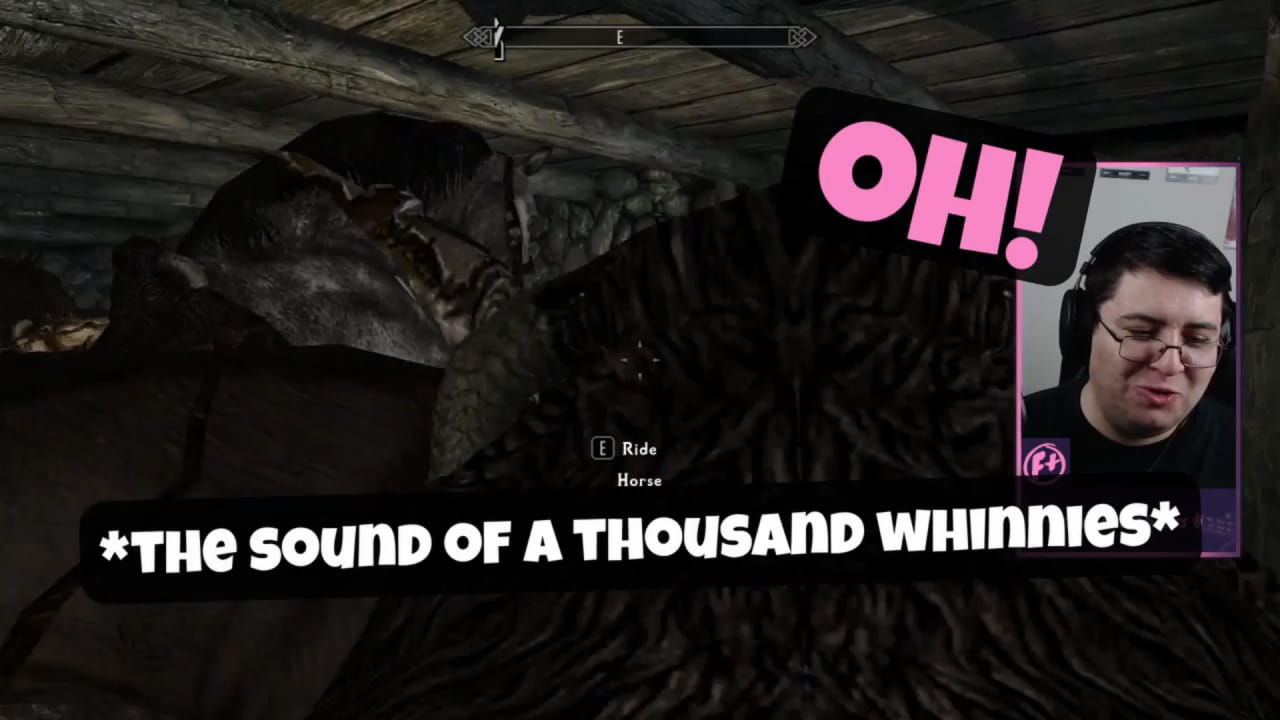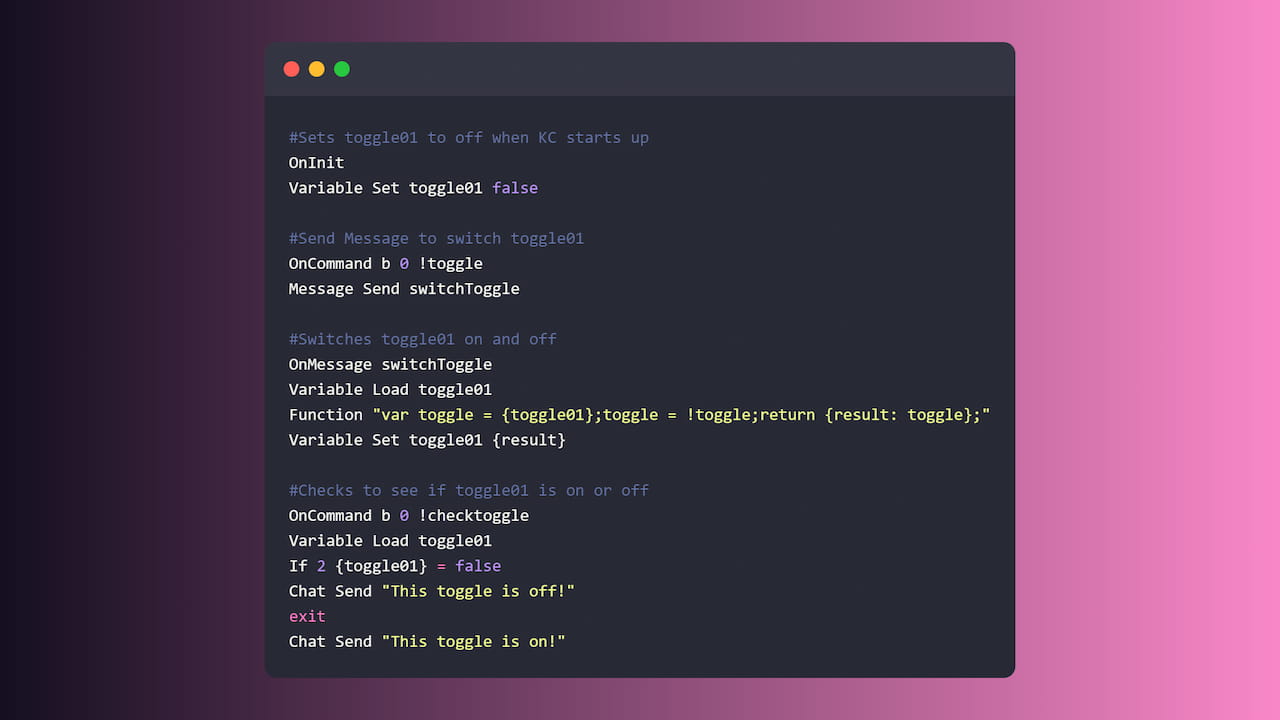
Basic framework of toggle system to switch between two states with the same command or event in Kruiz Control. On/Off, Red Mode/Blue Mode, etc.
Image courtesy of: snappify for code mockup
This is how I made a toggle framework for Kruiz Control. I use a version of this system to turn chat interactions, alerts, and sound effects with my Fallout 4 game on and off.
Breaking it down to its basic parts, this framework of events will take a false value and flip it to true (or vice versa) and save it to the toggle01 variable. You can then build other events that check the value of toggle01 and make them perform different actions depending on the result.
Table of Contents
# The Code
# Updated Method
As of v1.5.3 Kruiz Control added some built in Actions to achieve the same result as writing out custom Functions for the toggle system. The original method still works, and is a great way to learn more about how KC works as well as dip your toes into JavaScript. Here’s the updated method for the toggle system.
# Sets toggle01 to off when KC starts up
OnInit
Variable Set toggle01 false
# Send Message to switch toggle01
OnCommand b 0 !toggle
switchToggle
# Switches toggle01 on and off
OnAction switchToggle
Variable Load toggle01
Param Negate toggle01
Variable Set toggle01 {toggle01}
Chat Send "toggle01 set to {toggle01}"
# Checks to see if toggle01 is set to true or false
OnCommand b 0 !checktoggle
Variable Load toggle01
Chat Send "toggle01 set to {toggle01}"
# Tests toggle01 and does a different action depending on if its on or off
OnCommand b 0 !testtoggle
Variable Load toggle01
If 2 {toggle01} = false
Chat Send "Toggle is off!"
Exit
Chat Send "Toggle is on!"# New Triggers and Actions Used
Param Negate Negates the value within the parameter.
# Original Method
KC Version: v1.3.4
Usage: !toggle to switch back and forth between two states
Usage !checktoggle to check which state toggle is currently in
#Sets toggle01 to off when KC starts up
OnInit
Variable Set toggle01 false
#Send Message to switch toggle01
OnCommand b 0 !toggle
Message Send switchToggle
#Switches toggle01 on and off
OnMessage switchToggle
Variable Load toggle01
Function "var toggle = {toggle01};toggle = !toggle;return {result: toggle};"
Variable Set toggle01 {result}
#Checks to see if toggle01 is on or off
OnCommand b 0 !checktoggle
Variable Load toggle01
If 2 {toggle01} = false
Chat Send "This toggle is off!"
exit
Chat Send "This toggle is on!"# Breaking Down Each Section
# Setting Toggle Default
#Sets toggle01 to off when KC starts up
OnInit
Variable Set toggle01 falseOur toggle works by switching a variable back and forth between true and false and allowing for different actions to occur depending on the value.
We use OnInit to create our variable called toggle01 and set it to false. This will happen every time KC starts up (refreshing the browser source, using the default !kcreset command.) Keep that in mind for whatever events and actions you tie to this toggle, as the default will be whatever you have set this variable.
# New Triggers and Actions Used
OnInit Used to fire a set of actions when Kruiz Control starts.
Variable Set Used to set a variable during the current session.
# One Way to Activate Toggle
#Send Message to switch toggle01
OnCommand b 0 !toggle
Message Send switchToggleThis event creates a command for the broadcaster to toggle the toggle01 variable from true to false or vice versa, depending on what it’s currently set to.
Using Message Send allows us to set up multiple triggers to fire off the toggle, not just a command. We’ve created a unique message called switchToggle that will do all the heavy lifting later in the code.
# New Triggers and Actions Used
OnCommand Used to trigger a set of actions when a command is used at the beginning of a message.
Message Send Used to send a message and trigger other events.
# Making the Toggle Switch
#Switches toggle01 on and off with confirmation
OnMessage switchToggle
Variable Load toggle01
Function "var toggle = {toggle01};toggle = !toggle;return {result: toggle};"
Variable Set toggle01 {result}This event is the meat and potatoes behind our toggle, which is triggered by our switchToggle message we set up earlier. Any event that uses the Message Send action will fire the OnMessage trigger if they use the same message.
Once the switchToggle message is received we use the Variable Load action with the toggle01 variable to get its current state. We then use the Function action to write some custom JavaScript code which will create a new variable called result. This new variable is set to have the opposite value of toggle01. Now we can set toggle01 to have the same value as the result variable, effectively flipping the switch. And now toggle01 is flipped until we run the same event! If we reset KC, it will revert back to its default value that we set in the OnInit event.
# New Triggers and Actions Used
OnMessage Used to fire a set of actions when a message is sent with Message Send.
Variable Load Used to load a previously set variable during the current session.
Function Used to create a JavaScript function using the input text.
# Tangent on Custom JavaScript Code in KC
Our Javascript is written in a specific way so that Kruiz Control can use the result of our custom coding while still maintaining the structure KC needs of 1 action per line. All code inside of the Function action is closed, meaning it doesn’t see or affect any code out of the quotes unless we specify it. We’ll need to pull in and push out variables that can be used outside of the function.
Looking at our custom code in the Function action, one can read it as “create a variable called toggle that uses the same value as our toggle01 variable we’re pulling in from outside this function. Then take the value of our newly created toggle variable and set it to the opposite of what it currently is. Finally, create a new variable called result that can be used outside this function that has the same value of our now modified toggle variable.” We can now use the result variable in this event as we need to. Note that our toggle = !toggle statement only works if the values of our variable are Boolean true or false.
# Example of Using Toggle
#Checks to see if toggle01 is on or off
OnCommand b 0 !checktoggle
Variable Load toggle01
If 2 {toggle01} = false
Chat Send "This toggle is off!"
exit
Chat Send "This toggle is on!"Now we take everything we’ve built and test it. This command is just one of the many ways this toggle event can be used. There’s a lot to cover here, but the logic behind it is simple: Trigger, Load, Compare, Result. When the event is Triggered, KC Loads the variable to get its state. We then use an If action to Compare the variable to a value. Depending on the Result it will do a specific action.
In our example our Trigger is OnCommand, we Load the toggle01 variable, and Compare our variable to the false value. The Result chooses our actions of either Chat Send “This toggle is off!” if false or “This toggle is on!” if true.
If actions use logic operators to compare and can use Skip actions if the comparison is false, which can get confusing when doing double negatives or something similar.
Starting from the If line, the example can be read as "If the toggle01 variable returned as false when it was loaded in, send a message in chat saying, ‘This toggle is off!’ and then Exit. Otherwise Skip these next 2 lines of code and send a message in chat that says, “This toggle is on!”
The Exit action after the first Chat Send action tells KC to stop after sending the message in chat if toggle01 is false, but will be skipped if toggle01 is true.
# New Triggers and Actions Used
If Used to determine whether or not the trigger should complete the rest of the actions.
Skip Used to skip over the specified number of lines in an event.
Chat Send Used to send a message to chat.
Exit Used to exit an event without processing the rest of the actions.
# Final Words
There’s a lot of cool ways you could use this framework. If you come up with a way to use this toggle framework, I’d love to see it! Feel free to get in touch as well if you come up with a better way to implement something like this!
If you love Kruiz Control as much as I do, consider supporting the project on Patreon. This invaluable tool that Kruiser8 has created for Twitch streamers deserves as much support as it can get.

Fatsack - Ethan Kellogg is a Twitch streamer, graphic designer, web developer, and advisory live stream consultant. Likes video games, TTRPGs, weird music, and stiff drinks. He/Him