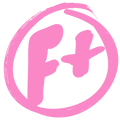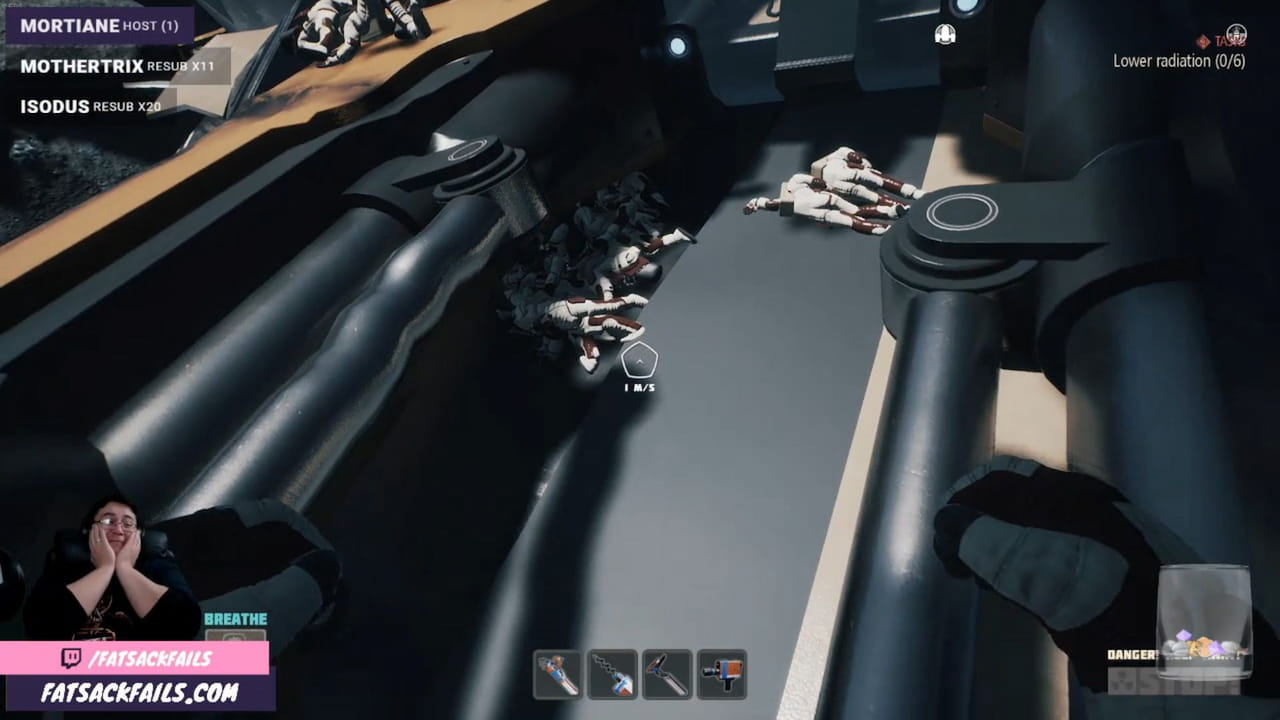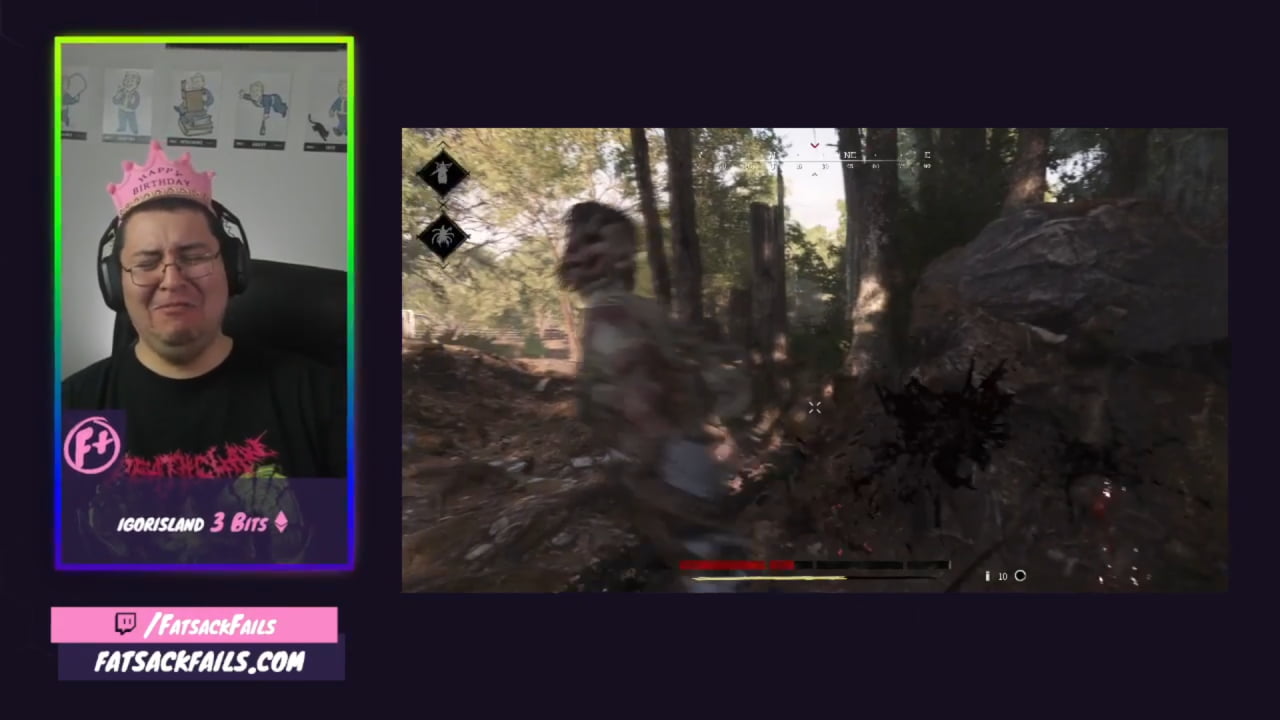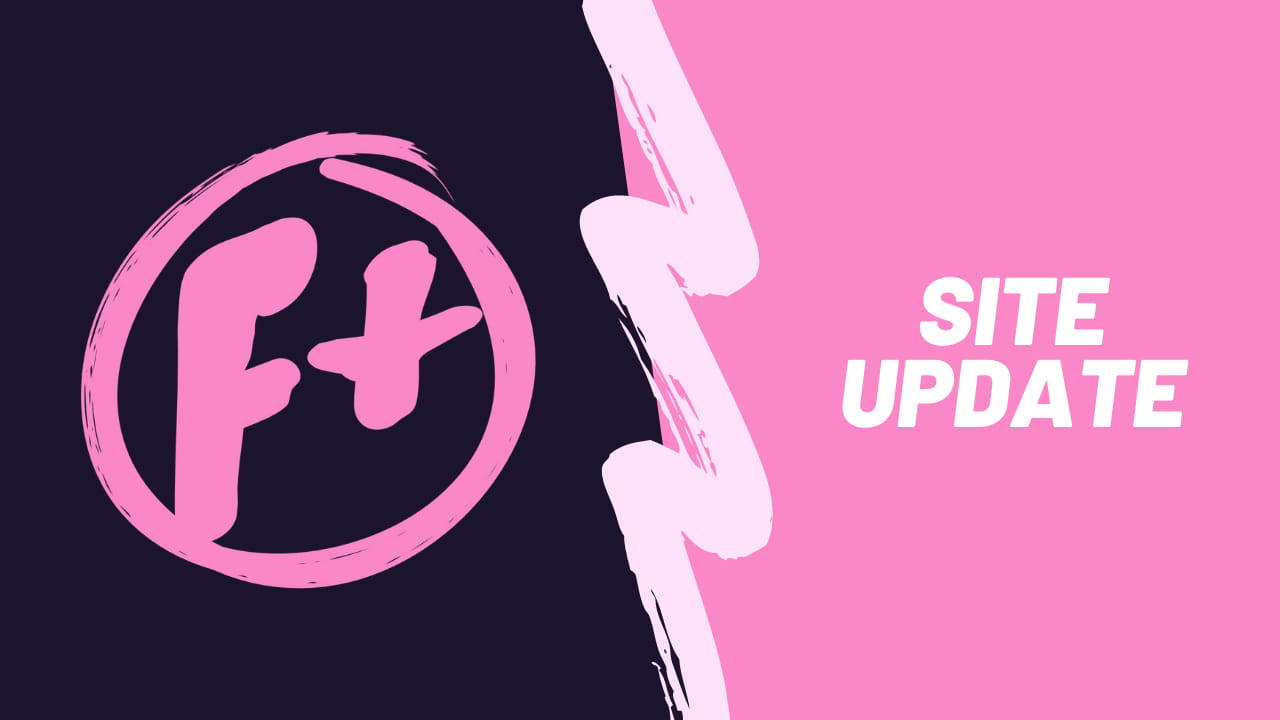Tagged:
Twitch + Streamer Resources
Free Resources Every Twitch Streamer Needs to Know About
/ 12 MIN read / LIVE STREAMING
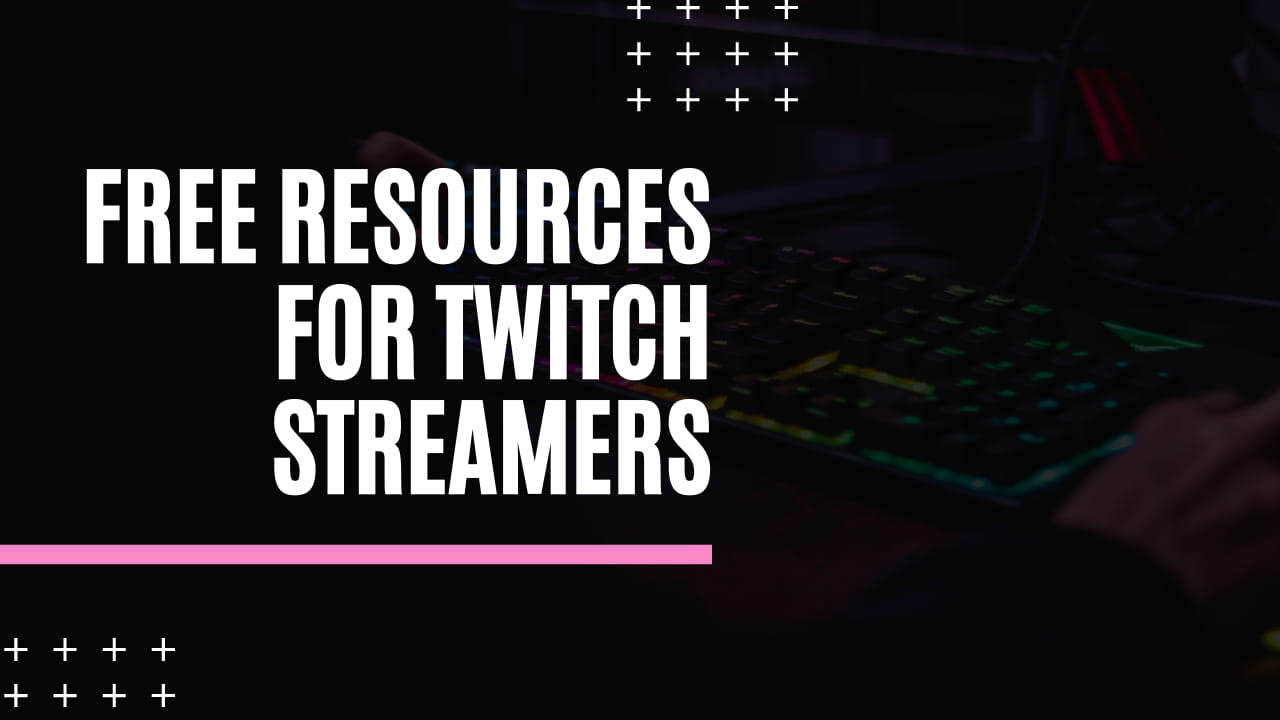
I've compiled a list of 18 free resources and tools that will improve your Twitch stream. I explain how I've used each one for my own stream, so you can decide if it'd be useful for you.
Image courtesy of: Emmanuel on Unsplash
Whenever I find a way to make my job easier or faster to do, I make note of it because that’s important to me. If that’s important to you too, here’s a selection of free tools and resources for Twitch streamers that I think you need to know about.
I’ve done my best to describe each resource in detail, as well as explain why I use it myself. If there’s a way to support the creators, or if there are extra features you can get for using the paid premium version I’ll let you know.
# 
At the time of writing, the conversation of music licensing and Twitch streaming is a heated one. I’m certain this will continue to be an important topic for content creators for quite some time. These free music providers allow me to stream music on Twitch without worrying about annoying muted VODs or dreaded DMCA takedowns.
# Pretzel Rocks
Pretzel Rocks gives me a 100% stream friendly music player that guarantees I never have to worry about muted VODs. This free web app has a ton of different music genres to choose from (I’m a big fan of the synthwave channel), and you can even filter music to only play instrumental songs if you don’t want lyrics. Pretzel Rocks has a Twitch extension to display Now Playing and gives chat the ability to request songs using Bits. There’s also a desktop version available.
The only requirement for using the free music player in your stream is allowing the Pretzel Rocks chatbot to shoutout the artist of the song that’s currently playing with a link in your chat. They do have a paid premium version to remove the chat attribution requirement, and your money directly supports the artist’s whose music you’re playing. I’ve been using Pretzel Rocks since it came out, and I highly recommend it to any streamer wanting to play music while broadcasting.
# Stream Beats by Harris Heller
Stream Beats by Harris Heller is a growing collection of music that’s cleared by nearly every content ID system out there to use as background music on your Twitch stream. Stream Beats stands out from other streamer friendly music because you can play the songs on Twitch from any music streaming platform of your choice, or download the tracks and use them as background music for YouTube content and you don’t have to jump through any legal licensing hoops to do so. Harris gets paid for the music played from the music streaming platforms, and you don’t have to worry about it one bit. EZ.
As for the type of music you can expect to hear, Stream Beats fits mostly in the chill lofi hip-hop genre. Harris has said he’s working on releasing more music for Stream Beats, including other genres. I like listening to Stream Beats while I’m writing (I’m listening to Lavender Tower as I write this) as it helps me focus. Definitely look into Stream Beats if you’re looking for music you want use on stream and in video content.
# Free Music Archive
Hundreds of artists from around the world submit free music of every genre on Free Music Archive that you can listen to and download. FMA has been my go-to resource to find new interesting music that can play a more active role in my stream, not just background music. Using the search filters, you can filter the archive to show music that’s not only stream friendly, but music that’s licensed to edit, remix, or build upon yourself.
This allows me to easily personalize my stream with custom music that can’t be found anywhere else. During the streams surrounding my birthday (#BirthdayWeek FTW), I have sound effects, alerts, and musical cues based off of It’s Your Birthday! by Monk Turner + Fascinoma and its Instrumental Version. I can do that since these tracks are licensed under Creative Commons (CC BY 3.0) and there are so many more musical tracks that allow that kind of use on FMA.
Recently purchased by Tribe of Noise in September 2019, Free Music Archive is currently in the middle of a major upgrade at the time of writing. That means navigating the website can be a little difficult, so it’s easiest to just go straight to the search page with the filters already in place and search for music there.
# 
For a lot of Twitch streamers making posts and creating content for social media can be a second job in and of itself. These are a few resources I’ve used that help me speed up my social media posting without draining my funds.
# Unsplash
Taking the perfect photo yourself for your blog posts or social media can be difficult and sometimes you need to find a stock image to use instead. Unfortunately, stock photography can be expensive, with different priced licenses for every aspect of the photo (its size, its use, if you’re editing it, etc). Unsplash offers a different approach with an entire database of free high quality user submitted photography that you can use for any project. Every picture on Unsplash is licensed to use freely. That means you can download, edit, and use every picture for pretty much anything you want.
I use Unsplash all the time for my blog and social media posts. The selection is always growing, so I can always find the perfect photo for what I need. You don’t have to credit a photo from Unsplash when you use it, but I try to do so. It’s my way of saying thank you to the photographer who’s made my job easier. If you want to credit a photo, Unsplash has a quick copy-paste widget to share the photographer’s info and Unsplash portfolio.
# Canva
Often times I’m in need image that will look good as both an Instagram post and a tweet. That usually means creating two images with different sizes and aspect ratios. Canva’s web app (they also released a desktop app recently) provides two important features for my situation.
- Great looking design templates to start as a base for both my Instagram and Twitter posts.
- Reminders for the 1000th time of what image size to use for both my Instagram and Twitter posts.
Canva is easy to use, and allows you to create attractive looking graphics in little to no time at all. You could easily use Canva to make graphics for your entire streamer brand, from profile banners to Twitch panels to business cards and more.
The paid premium version unlocks additional features like uploading your own fonts and adds more photos and design elements to use. If you sign up for a free account with my referral link, we both earn 1 Canva Credit to use for our designs.
# Tweet Photo
I use Instagram and Twitter as my main social media platforms. Sometimes I’ll take a cool picture with Instagram and want to share it on Twitter as well. Instagram’s built-in Twitter repost feature is garbage and doesn’t share the image in the tweet, which is an annoying problem. Tweet Photo fixes that. Any photo you post on Instagram can be posted to Twitter either automatically or with the use of a special hashtag. The service can also remove hashtags in your tweet that were in your Insta post, so they don’t clutter up your tweet. It’s quick, it’s simple, and it’s free.
The paid premium version removes branding from your tweets and allows for unlimited posts. If you want you can use my referral link to sign up for Tweet Photo’s free service. Should you then decide to upgrade to premium within 30 days, I make a commission from the sale at no extra cost to you.
# 
Over the years I’ve made a lot of assets for my stream. Alert overlays, panels, sound effects, etc. Sometimes they’re created from scratch, other times they’re edited together from multiple sources. These tools have helped me immensely in creating the different sounds and graphics I need without breaking the bank.
# Photopea
Adobe Photoshop is probably the most popular option for streamers who want to create their own graphics. If you’re familiar with Adobe’s photo editing software, but don’t want to pay a monthly subscription, then Photopea is a great Photoshop alternative. Photopea is a free web app photo editor that works with both raster and vector graphics. You can use it to edit photos, tweak colors, create illustrations, and add text effects. Photopea has a similar workflow and layout as Photoshop. That means any knowledge you already have (or gain from Photoshop tutorials you can find on YouTube) can transfer over to Photopea.
It can also open PSD files, so you can customize templates and source files from stream design packages if you have them. Photopea is completely free to use without any features locked behind a paywall. You can support the project by upgrading to a paid premium account, which also removes ads.
While I am currently an Affinity user (Affinity Photo and Designer are not free, but they are my jam) I previously used Photoshop to edit and touch up photos. Photopea was super useful for my awkward phase of dropping Photoshop but not knowing how to do something in Affinity. Having the power and functionality of photo editing software I’m used to without having the price attached to it is extremely handy.
# Audacity
I have sound effects and musical cues that my chat can use on my stream using channel points. They’ve become a big part of my community as it allows my chat to interact with me on stream in fun, interesting ways. There’s a sound effect to celebrate victory, a sound effect to troll me when I die in game, and my chat can request to add more sound effects for any occasion using their points. I wouldn’t be able to keep up with the demand my chat has for sound effects if I hadn’t found Audacity.
Audacity is a free open source multi-track audio editor and recorder that’s available on multiple operating systems. Being able to record silly voices, slow down or speed up sound bites, and edit together sound clips and music are easy to do using Audacity’s easy to use interface. It’s simple enough for new users to quickly make something that’s good, and advanced enough for experienced users to get their hands dirty creating more in depth audio projects.
# DaVinci Resolve
I’m slowly learning how to make motion graphics for my stream with cool animations. (If you want you can check out my thread of live tweets where I create my own stinger transition.) DaVinci Resolve is the program I use to create motion graphics without having to spend any money and still do everything I need it to. Resolve combines professional level video editing, color correction, visual effects and audio post-production all in one piece of software. That means you click between editing, color, effects, and audio all without jumping into another program.
The fact that Resolve can do all of this in one program and render the final video out completely free is worth the learning pains that come from using professional level software. Resolve doesn’t hold your hand, but there are some great tutorials on how to use it and create cool things with it. (I suggest checking out JayAreTV’s YouTube if you want to learn cool things you can make with Resolve.)
When you go to download DaVinci Resolve, you’ll have to scroll past all the many features that Resolve has to get to the download button at the very bottom of the page. You’ll have to register an account to download the program to your computer. It’s a bit of a hassle, but you’ll never need another program to do any kind of video editing. And if you ever want to take your editing to the next level, there’s professional level hardware to speed up your workflow when using Resolve.
# 
This category is more of a catchall for different resources that I’ve found useful for making both my stream and my Twitch channel better that don’t necessarily fit into the other sections. I still want to include them, however, because they’re very good and very free.
# Stinger Transition Pack by Gael LEVEL
Stinger transitions are a great way to make your stream stand out with flashy graphics. These 6 stinger transitions by Gael LEVEL are high quality and will make your stream look better immediately. Gael even made a video showing you how to download and use them in your stream. I downloaded and studied these stingers when creating my own transitions. These were super helpful for me. I watched them on repeat to better understand how I wanted my own stinger transition to animate.
This transition pack is ‘Pay What You Want’, meaning you can get it for free now and then pay for it later if you want to support Gael and his work. The rest of Gael’s Gumroad shop has even more resources that you should check out if you like this one.
# Emote Tester
This handy web app lets you quickly see what your emotes will look like in Twitch chat before you have to upload them. I use this tool when designing emotes all the time. It helps me make sure my emotes look good in chat with both light and dark mode. This is another simple, easy to use tool.
I don’t have much info about this useful tool other than that, (if you do, let me know) but the creator has stated that they may work on creating more tools like this one in the future. If those tools are even half as good as this one, I’m all for it.
# FrankerFaceZ Twitch Extension
Twitch’s website has gone under plenty of redesigns, and they’re constantly updating and improving the look and feel of the platform overall. FrankerFaceZ (or FFZ) is a browser extension that adds extra functionality that makes it a breeze for someone like me who spends a lot of time on the website to adjust it to my liking. It’s also good for my viewers too, as any viewer who uses FFZ gets access to extra emotes I’ve uploaded to use in my chat. If you don’t have your own emotes to upload, you can add emotes that streamers can make public or from the user submitted public wall to your channel as well. These emotes can be used by anyone in your chat, but will only display to those who have FFZ installed.
The FFZ browser extension is free to download and use, and if you want to support the project you can donate to the developers. Donating $5 USD or more will double your emote limit from 25 to 50 emotes total for your channel. It also allows you to set a custom mod badge for your channel, and you’ll get a supporter badge next to your name in all channels for anyone who has FFZ installed to see.
# 
Most of the knowledge I have about streaming on Twitch came first hand through trial and error. There’s been many occasions where I’ve messed up and didn’t fully understand what I was doing and my stream suffered from it. Thankfully, there are people out there sharing their experience and advice for streamers like me. These cool content creators will teach you how to approach live streaming as a career, content strategy to consider, and advanced techniques that you can use to improve your stream in every way.
# Alpha Gaming
Harris Heller and Sam Woodhall share useful, informative, and entertaining videos for savvy content creators on the Alpha Gaming YouTube channel. It’s a resource for me to find nearly anything I need ranging from streaming tech reviews to channel overlay widgets to social media strategy. Both Harris and Sam share their knowledge and experience freely. Harris created Stream Beats, which I talked about earlier. Sam has his own YouTube channel, with an emphasis on video editing tips and advice. You can learn a lot from both of these guys and the community of streamers they’ve gathered around them. I know I have.
# Ashnichrist
As both a stream coach and Twitch partner for some time, Ashnichrist recontextualizes entrepreneurial business advice to fit the livestreaming perspective. Her YouTube channel offers hours of advice and tips covering many topics such as growing an audience, creating engaging content, building a community, and earning a living on Twitch. A lot of these I still struggle with, and Ashni’s videos give me a clear goal to shoot for, or a new way to approach a problem.
Ashni provides all of this advice for free on her YouTube. If you want to support her and her work, as well as gain an even deeper insight into what it takes to make your Twitch stream a career, you can buy Ashnichrist’s e-book Building your Dream Stream.
# nutty
Despite being a newcomer into the educational streamer resources YouTube sphere of influence at the time of writing this, nutty has made a positive impression with me in his video series of advanced techniques for OBS. He showcases various plugins, settings, and setups to make your stream more engaging and entertaining to watch. They’re educational, straight forward, and funny. If you want to learn how to take OBS to next level, nutty will show you how.
# 
This last section is a shameless plug for the free resources that I’ve created or had a hand in creating. These are things that I wanted to have when I first started out. I hope they’re useful for you or another streamer you know who could use them.
# Sub Loyalty Badges
This pack of free Sub Badges allows new Twitch Affiliates to immediately have great looking channel art that’s better than the default Badges Twitch provides. Everything’s labeled and arranged for you, and I’ve included a source file as well. All the artwork is licensed under Creative Commons 4.0 so you know exactly how you can use this artwork on Twitch and anywhere else you want.
# Sub Emotes Pack
After creating the Sub Badges, I wanted to create a set of Twitch Emotes for new Affiliates to be able to use for free while they looked into creating or finding their own. As a result this pack of 25 emotes is available to use for everyone and has the same treatment as my Sub Badges. That means everything is labeled and arranged, includes a source file to edit the emotes as you see fit, and is released under CC 4.0.
# Stream Sites
Stream Sites attempts to solve a very specific problem for content creators: all of your content is spread out on different platforms and you want a website to collect and curate that content in one place. This website you’re on right now is built with Stream Sites, and it lets me easily curate my Twitch clips, write blog posts, and have a platform that I control to let the internet know all about me.
The project is in very early testing, (I’m the only user currently) but there’s a form to sign up for early access once we’re ready to share it with others. You can also help us better understand what you need from Stream Sites by answering our anonymous surveys. Stream Sites will be open source, so you can contribute to making it better for everyone!
# 
I hope this list of free resources improves your Twitch stream and makes it easier to run, nicer to look at, and more engaging for your audience. Do you know about a cool free resource for Twitch streamers that I may have missed? Or even better, have you created a free tool or resource that could help Twitch streamers and want to get more eyeballs on it? Get in touch! Let’s all help each other succeed.

Fatsack - Ethan Kellogg is a Twitch streamer, graphic designer, web developer, and advisory live stream consultant. Likes video games, TTRPGs, weird music, and stiff drinks. He/Him